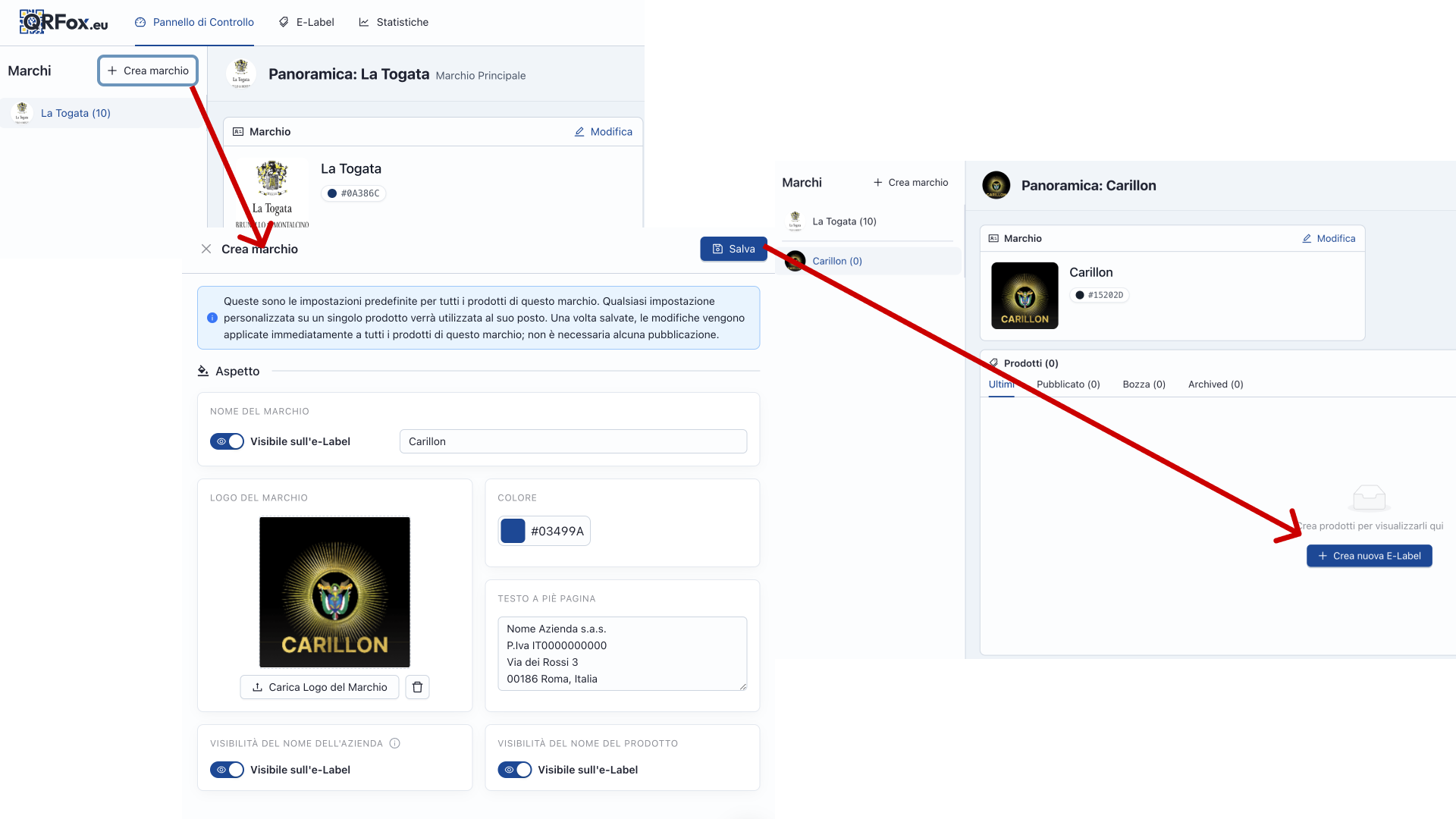How to Create a New E-Label Under a Different Brand
Here’s a simple step-by-step guide to help you get started with managing and using multiple brands.
1. Go to the “Brands” section in your dashboard
From the main dashboard, open the "Marchi" (Brands) section. You’ll see your existing brand(s) listed here.
2. Click “+ Create Brand"
To add a new brand, click the “+ Create Brand” button.
Use this for creating:
- Sub-brands
- Private labels
- Alternate legal entities
3. Fill in the brand details
Enter:
- Brand name
- Logo
- Brand color
- Footer text (e.g. required legal info)
- Visibility options (brand name, company name, product name)
These settings are applied by default to all products assigned to this brand.
Click “Save" to confirm.
4. Select the new brand
Once saved, the new brand appears in your brand list. Click it to view its overview.
5. Click “+ Create new E-Label"
Now you can add products to this brand. Click the “+ Create new E-Label” button — any product created from here will automatically use the settings and identity of the selected brand.
✅ Done
From here, your products will reflect the correct branding automatically. You can always change a product’s brand or edit brand settings later if needed.
If you have questions or need help setting up multiple brands in your account, don’t hesitate to reach out.
As always, we're here to support you in managing your digital labels clearly, correctly, and efficiently.
What you can do with this update:
- Create multiple brands
You can now add one or more brands in addition to your main one. Each brand can have its own set of data, including name, contact details, and footer notes. - Add brand-specific footer notes
For each brand, you can enter a custom footer note. This is particularly useful in countries like Germany, Austria, and Switzerland, where company information at the bottom of the label is mandatory. - Assign and change the brand of each product
Every product can be linked to a specific brand, and this can be updated at any time—offering more flexibility in managing your product catalog. - Edit brand-level information that reflects on the e-labels
If you change a brand’s information (e.g. company address), this will automatically update all labels associated with that brand, ensuring consistency across products.
This feature is now available to all users. No changes are required on your side for the previously created e-Labels.
As always, if you have questions or need help with setup, feel free to get in touch. We're here to support you.